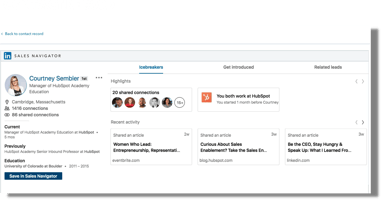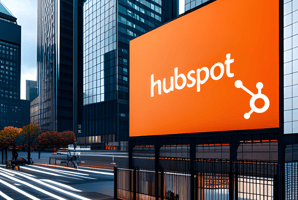LinkedIn Sales Navigator is a powerful tool that enables sales teams to harness the potential of...
How To Run Boolean Search On LinkedIn?
What Is Boonean Search?
In Short: Boolean search allows you to combine words and phrases using the words AND, OR, NOT (known as Boolean operators) to limit, broaden, or define your search
How to use Boolean search in Linkedin?
LinkedIn Boolean search is a powerful query technique that combines words and phrases with the use of Boolean operators such as AND, OR, NOT, (), and "".
This innovative approach allows you to refine, expand, or precisely define your search, resulting in more precise and relevant outcomes. By using LinkedIn Boolean search, you can effortlessly navigate through suitable leads while effortlessly filtering out unrelated ones, making your search experience more efficient and fruitful.
Exact phrase:
For example ,"sales manager"
NOT: Type the word NOT immediately before a search term to exclude it from your search results. For example, "sales NOT manager"
OR: Type the word OR to see results that include one or more items in a list For example, "sales OR marketing OR advertising”
AND: Type the word AND to see results that include all items in a list. For example, "accountant AND finance AND CPA"
You can combine terms using parentheses.
For example, to find people who have "VP" in their profiles, but exclude "assistant to VP" or SVPs, type VP NOT (assistant OR SVP).
LinkedIn Filters That Support Boolean Search
Discover the power of LinkedIn, Sales Navigator, and Recruiter filters that fully support Boolean search. These essential filters include:
- First Name
- Last Name
- (Job) Title
- Company
- School
The Boolean search works with the keywords filter and is probably the most commonly used one. It's important to note that while this search can yield extensive results, it may not always be precise. The search engine will display all users whose LinkedIn profiles feature the specific word somewhere on their profile. This can include their title, headline, posts, hashtags, skills, and more. However, when you utilize the Boolean search within one of the specified filters mentioned above, LinkedIn applies the Boolean search solely to those sections of your lead's LinkedIn profile.
To achieve optimal results, the Boolean search is most effective when combined with other filters.
Before creating a Boolean string for your search, it's crucial to define your hypothetical perfect search results. Additionally, it's helpful to save your Boolean search strings on a separate platform such as Google Docs or a Word document. This way, you can keep a record of your combined queries, as LinkedIn filters may not display longer queries in full.
To guide you toward your desired results, here are several questions to consider:
- What is the typical job title of your ideal lead?
- Are there any synonyms or alternative names for the same or similar title of your ideal lead?
- Are there specific companies you would like to target?
- Did your ideal leads attend particular schools?
Sometimes, achieving what you want involves eliminating what you don't want. Consider the following:
- Are there any titles you wish to exclude from your search? Common exclusions include assistants, interns, and similar roles.
- Are there any companies you would like to exclude from the search? This could be because you are already engaged with these companies, they are your competitors, or you have other reasons to blacklist their employees.
- Is there a specific keyword that can help you exclude a particular niche from your search?
By carefully considering these factors and incorporating the Boolean search in conjunction with other filters, you can optimize your search on LinkedIn or Sales Navigator to yield the most relevant and valuable results.